
Contents
What is Lens Flare?
Lens Flare is a bright overexposed spot of light that appears in your image when light from any source hits the camera lens directly. It can just be a bright spot or it can also be circular, linear or ring like patterns which makes the image more interesting.
Is Lens Flare good or bad?
Overexposed, bright and ugly lens flare is usually avoided in images but if the flare is used correctly then it compliments the subject of your image really well.
So, lens flare is good if you can capture it properly in your image without altering the exposure and distracting viewers from the main subject.
How to get Lens Flare in images captured from iPhone?
You can get lens flare while capturing the image by exposing your iPhone camera to a bright source of light. So that the light ray strike directly to the lens and create a flare effect in your photos. But getting a good flare naturally is really tricky.
You can also add the flare with the help of editing apps in your iPhone. Adding a flare afterwards is really easy and it will not affect the composition as well as exposure. Suitable flare of different designs can also be selected according to the need of the image.
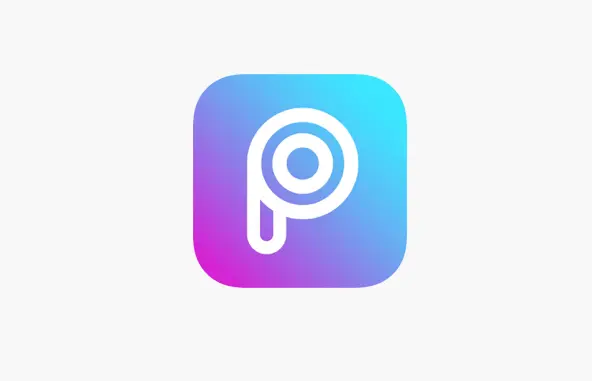
Add Lens Flare to your images using PicsArt in iPhone
PicsArt is a mobile photo editing app that allows users to edit, draw, make collage and also share image in the PicsArt community. PicsArt is available in ios, android and also in windows mobile devices. It is also available on PCs running windows 8.1 or higher.
PicsArt provides a separate tool to add flare of various designs and colours. This make it really easy to edit your images and add flares to them.
Get PicsArt from App Store
You can Get PicsArt Photo & Video Editor from App Store for free.
It stands at no. 9 in the Top Carts of Photo & Video with over 1000 ratings which averages to 4.6.
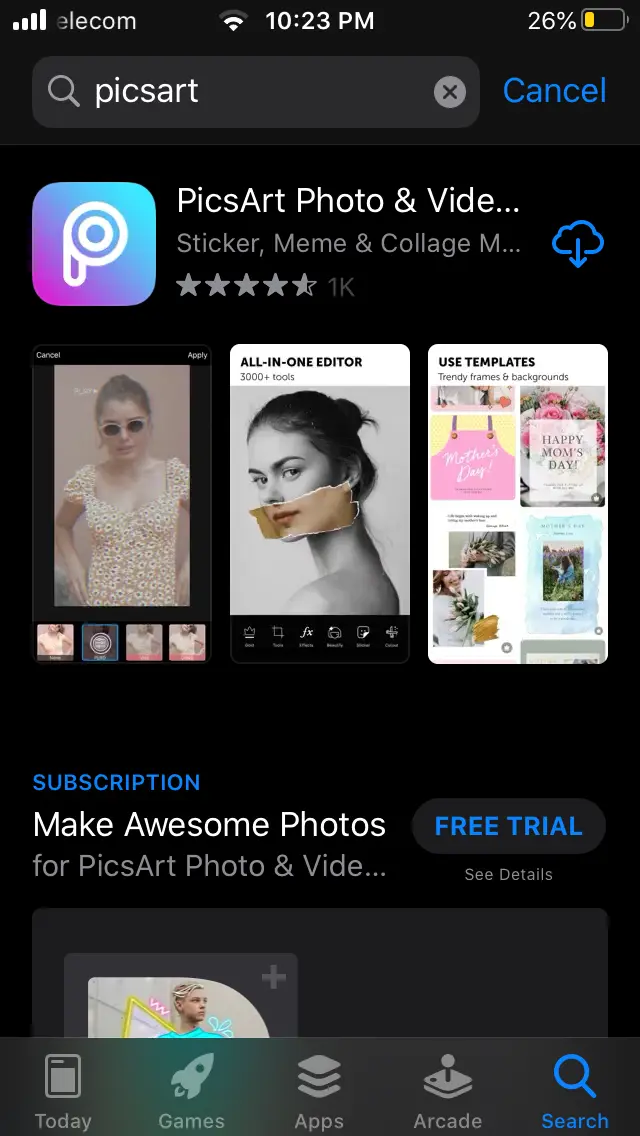
Logging in to PicsArt
Getting started with PicsArt is really easy.
You can create a PicsArt account to login or use your facebook or snapchat to log into PicsArt.
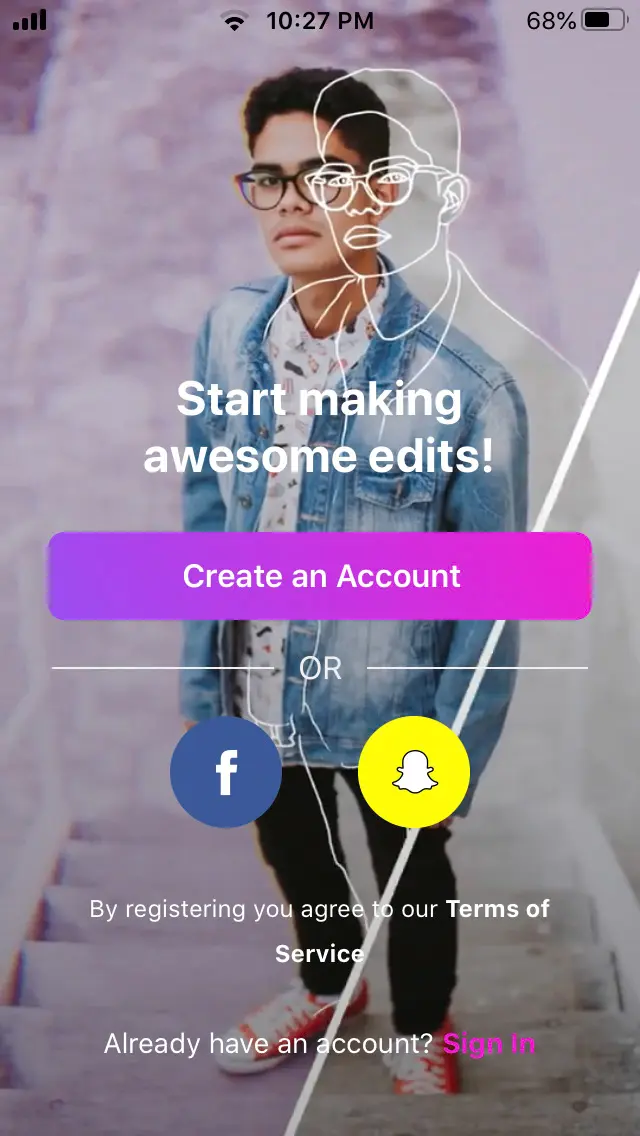
Importing your image
To import your image in PicsArt you should use the icon at the bottom of the homepage. Now you can select the image to which you want to add lens flare.
After selecting the image it will be loaded to PicsArt and is ready to edit and add lens flare.
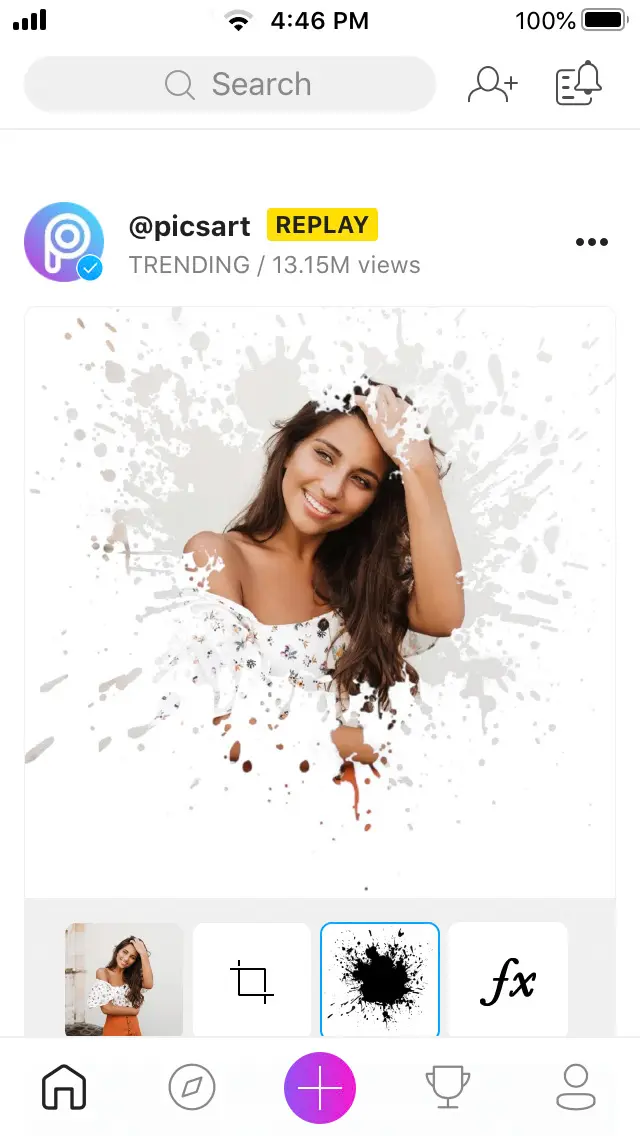
Adding Lens Flare
To add flare to your photos you should swipe left the editing options at the bottom of the page. You you find the option of lens flare at the 4th position from the right.
After selecting the option you will find various flare designs. There are 57 types of flares available in all total which is really enough. And it makes you easier to select suitable one according to the composition and style of the image.
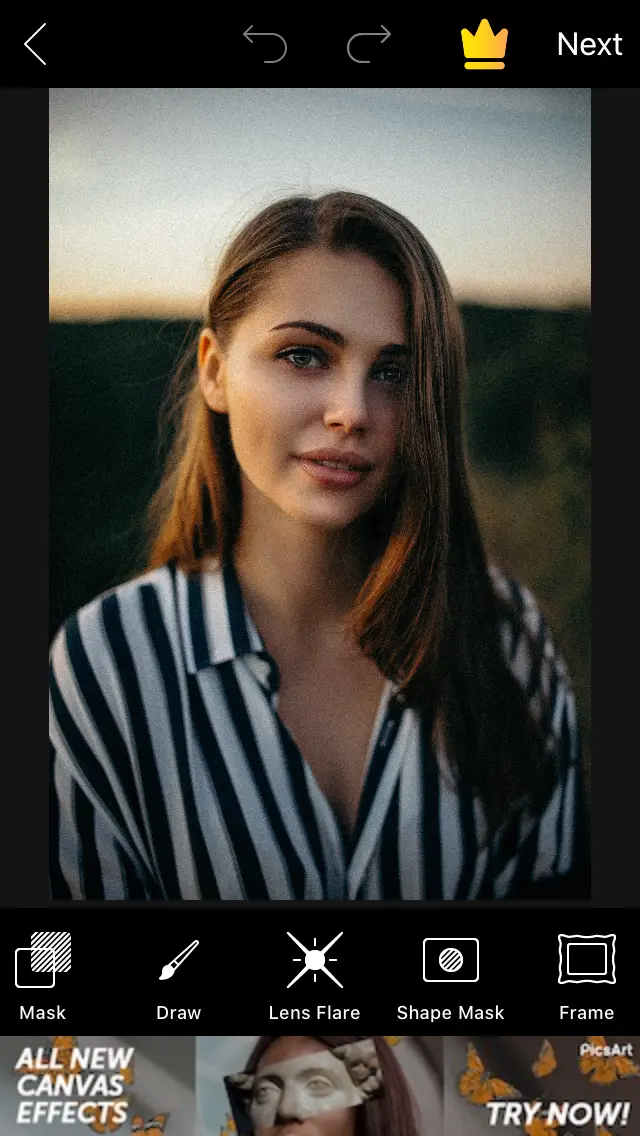
Saving Your image
After adding the suitable flare to your image it will be all set to be saved.
To save the image tap on the arrow pointing towards at the top right corner of the screen. This will lead you to another page from where you can save the image to your iPhone.
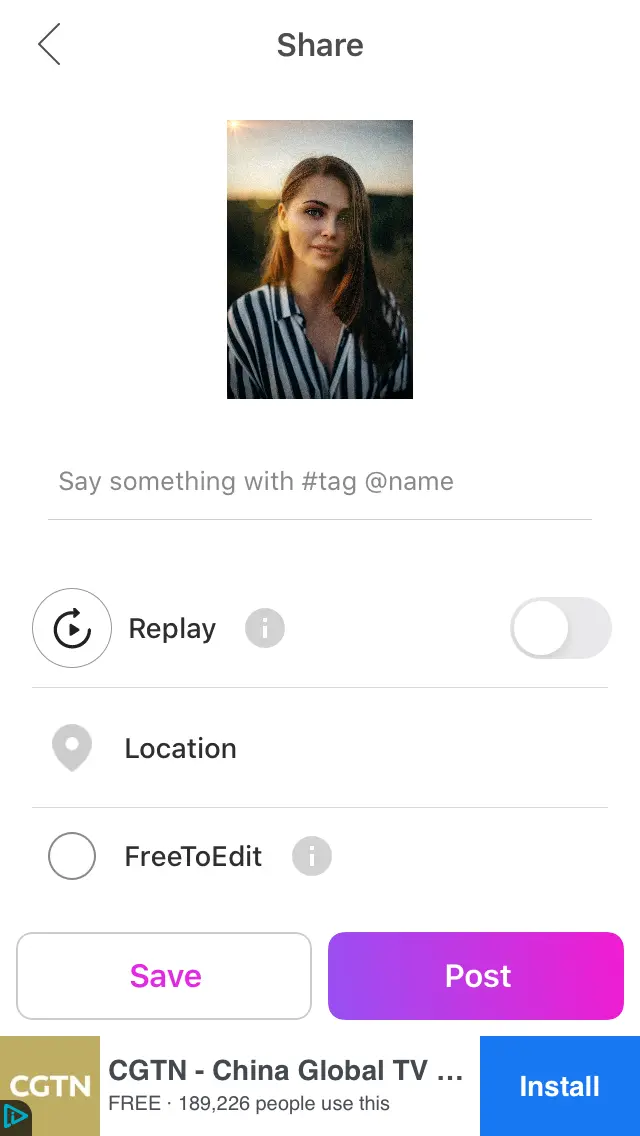
To add Flares properly follow the steps below:
1. Import your image to PicsArt.
4. Place the flare at a proper position in your image. Placing it at top corners always works good.
5. Adjust the size of the flare as per requirement, never over do with the flare.
6. Adjust the Hue and opacity of the flare to match the colour and style of the picture.
2. Swipe left upto the Lens Flare option.
3. Select the suitable flare that matches the composition and style of your image.
BEFORE

AFTER

You can always move out of the boundaries to get something unique
There is always more to do and master your skill. There are 57 different style of flares which generally fits in every kind of photos but there is always something more.
If you are not happy with the available flare styles there are a lot more out there in the internet. You can google for the kind of flare you want to add in your image.
Once you have found the perfect one that fits your image. You can download the PNG file and and add it to your photo using Add Photo option in PicsArt.
Make sure you check out Best Tripod For iPhone to get steady shots during long exposure and while capturing stable videos using your iPhone.
