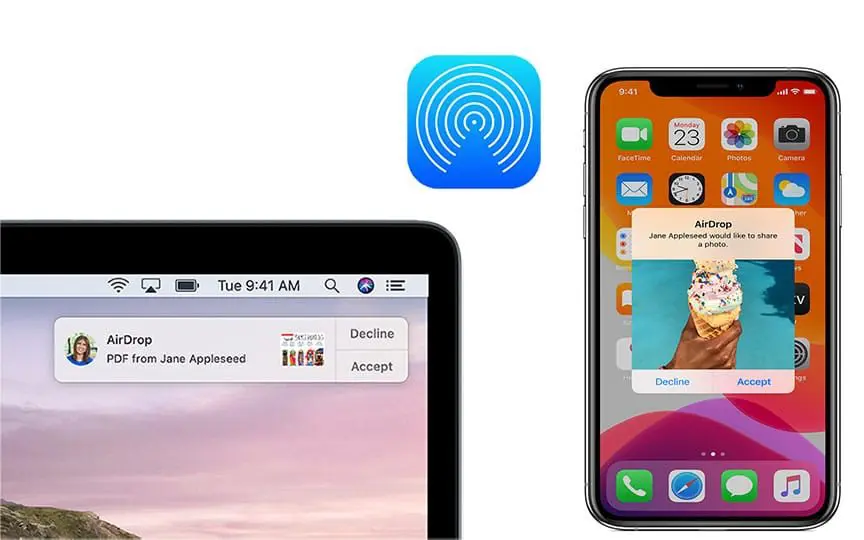
Airdrop for windows is the file transferring system which allows users to transfer their files and data from one windows PC to another. It simply is a kind of Airdrop but for the devices which are based on windows operating system.
Airdrop is a service provided by Apple to its users which lets its customers to transfer files within the Apple ecosystem that includes Macs, iPhones, iPads without using email or mass storage device.
With no surprise Airdrop only works on Apple devices based on mac os or ios but there are other services provided by windows for the transfer purpose which acts exactly as the Airdrop for windows.
Contents
Dropbox: Alternative of Airdrop To Transfer Files From iPhone To Windows
If you are looking for some service that acts as a bridge between windows and mac os or ios for transferring your important files and documents. Then Dropbox will surely do that for you.
Dropbox is a file hosting service for cloud storage, file synchronization or personal cloud and it works on most of the operating systems.
It is the simplest and easiest way to transfer your images, documents and many other important files from your mac or iPhone to your windows PC.
1. Dropbox Installation On Your Device
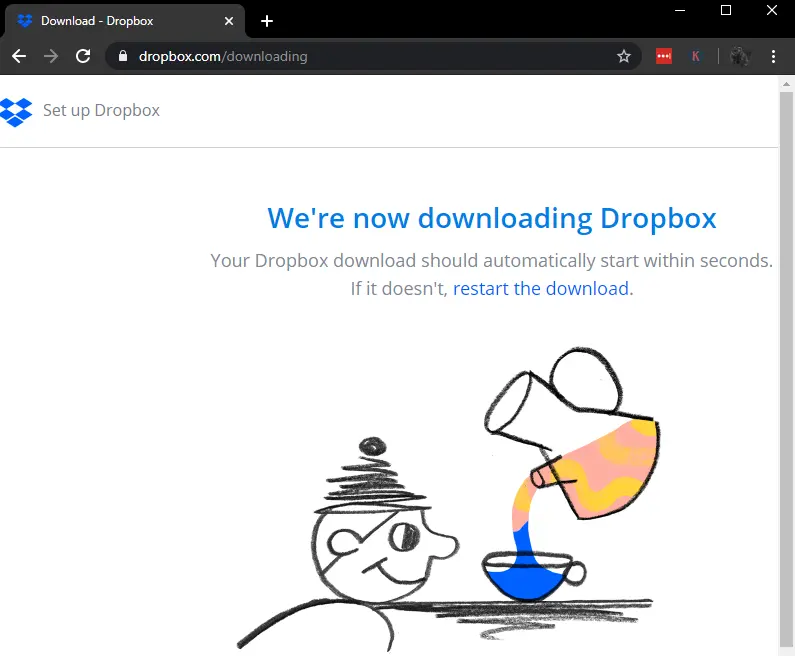
Installation of Dropbox as airdrop for windows is a really simple process.
You can simply install Dropbox in your iPhone from App Store and from the official Dropbox download website in your windows PC.
2. Dropbox Login And Setup
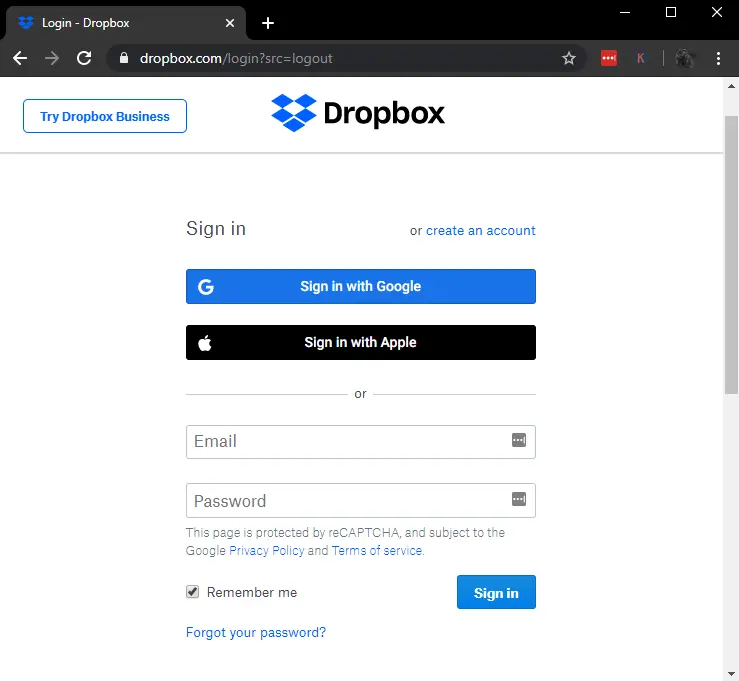
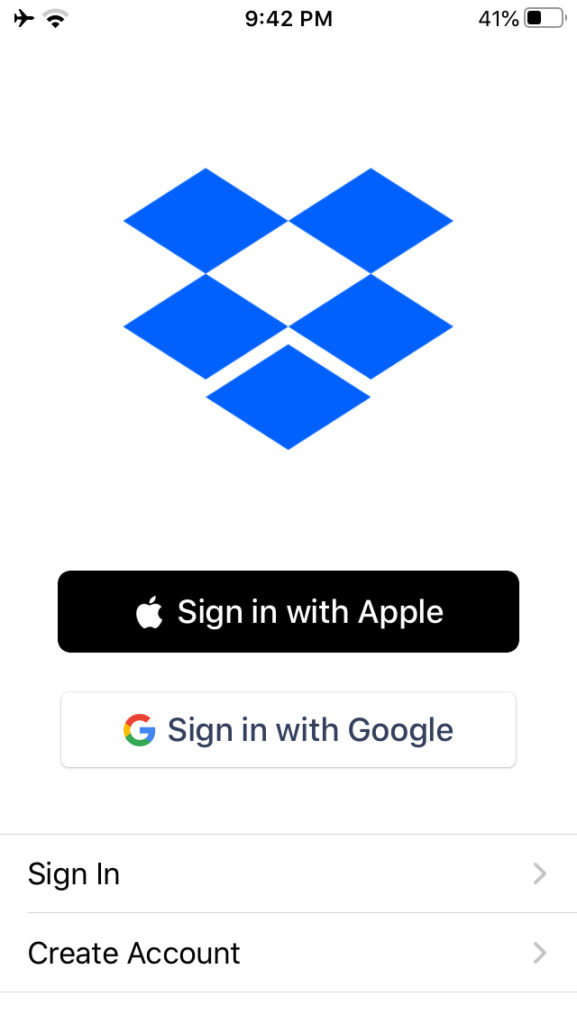
The login process is really simple in Dropbox, airdrop for windows because there is no need of any special account to log into Dropbox.
You can use your Apple as well as Google ID to log into Dropbox.
3. Sharing Files And Folders
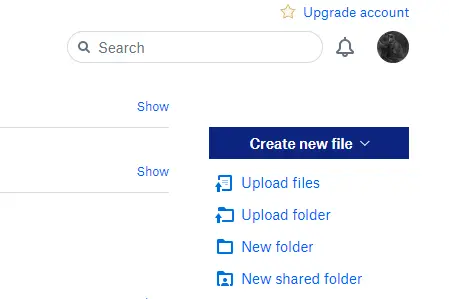
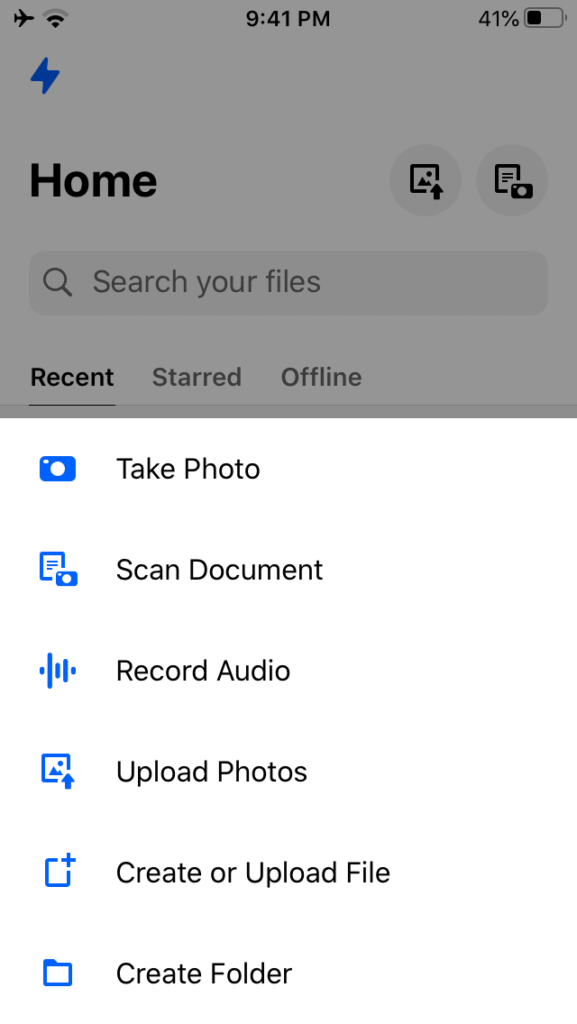
You can share files as well as the entire folder using this airdrop for windows.
You will find the option of sharing files and folders at the right side of the screen in the Homepage and FilePage of Dropbox in your PC.
For your iPhone you can share files and folders from the create option at the bottom of your screen.
4. Dropbox LAN Sync Feature
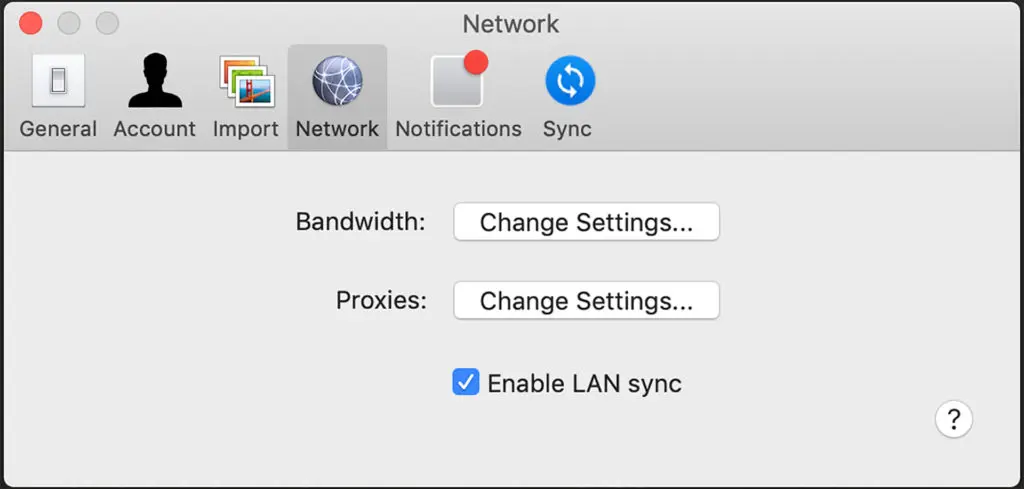
Dropbox provides its users with LAN Sync feature. The LAN Sync feature helps transferring files and folders using the local network rather than via internet.
It makes sure that if files are being sent yo you by someone on the same local network. Then those files will be transferred over your local network instead of the internet.
This features is really handy in saving time and downloading bandwidth.
Snapdrop: Alternative of Airdrop in Web-based form
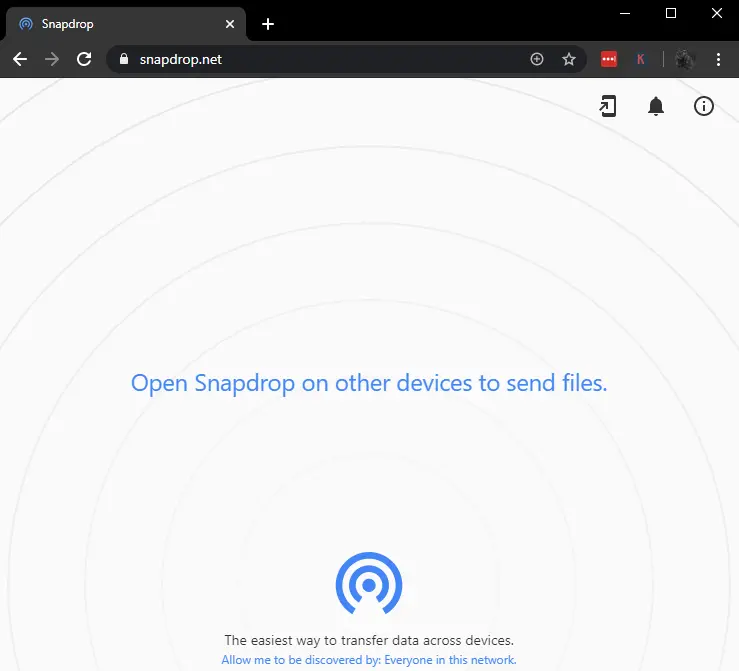
Snapdrop alternative is the easiest way of transferring files among the devices connected to a same local network. It is a kind of web-based Airdrop for windows.
For transferring files you can open snapdrop on both of the devices connected in the same network. And the files will be transferred via LAN rather than internet which makes the process faster and saves your time.
1. Installation Of Snapdrop Alternative of Airdrop
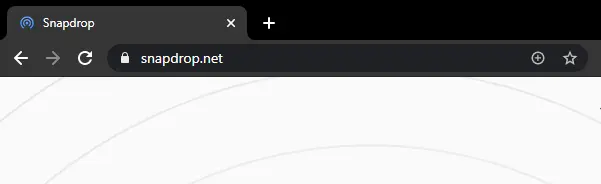
Snapdrop is a completely web based version of airdrop for windows and it does not require any kind of installation and setup.
All you need is to go to the official site of Snapdrop.
2. Connecting Devices On Snapdrop
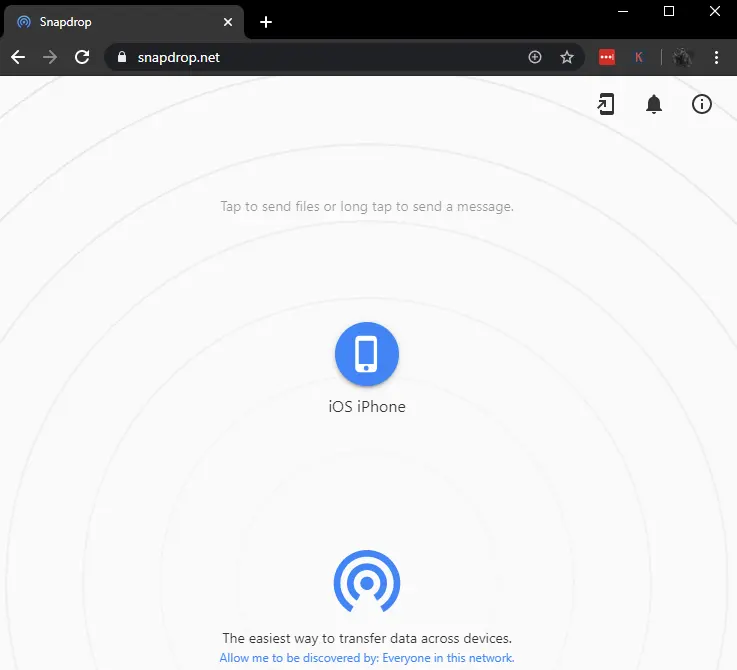
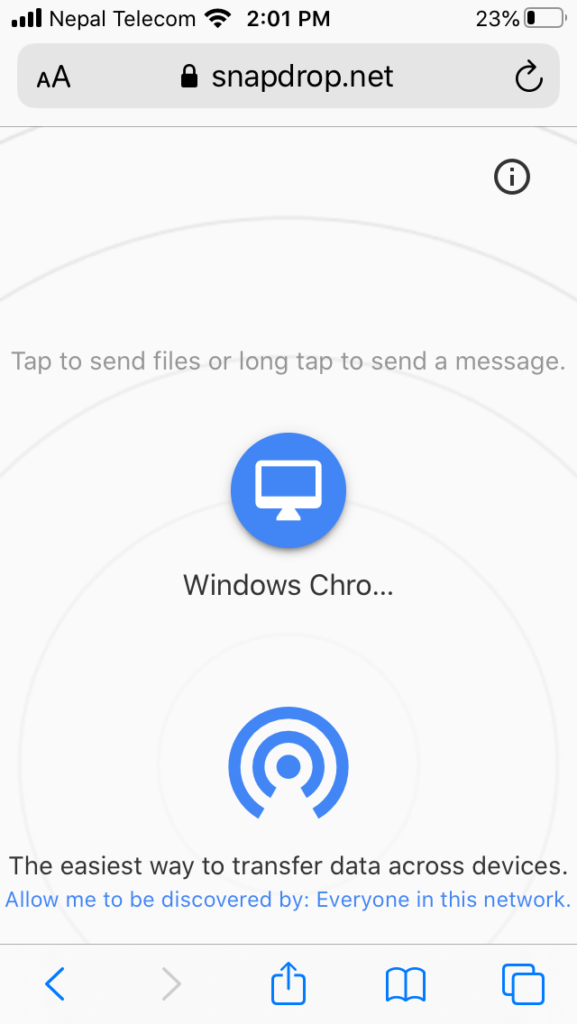
To connect devices in snapdrop, your devices should be connected to a same local network connection/Wi-Fi connection.
Once you load the Snapdrop in the browser in both of the devices then the device name will be visible in your screen.
3. Sharing Files Via Snapdrop
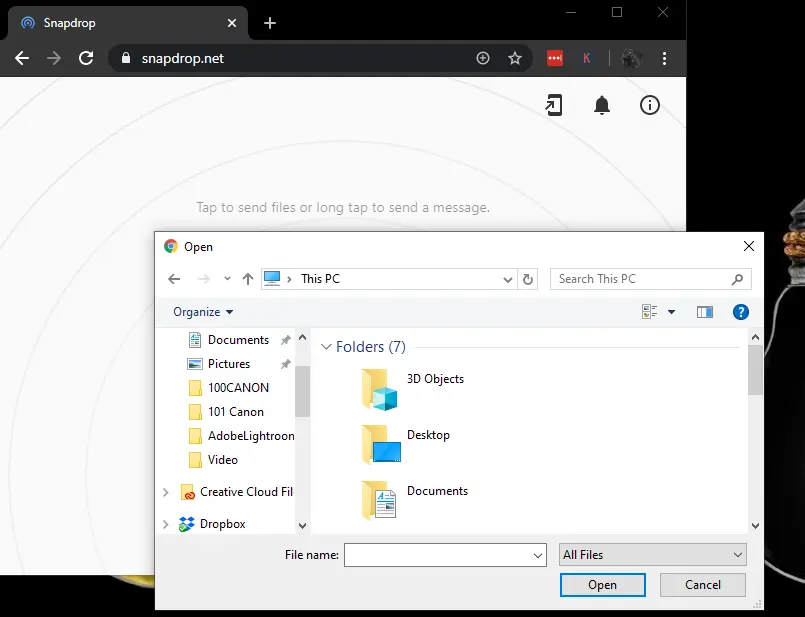
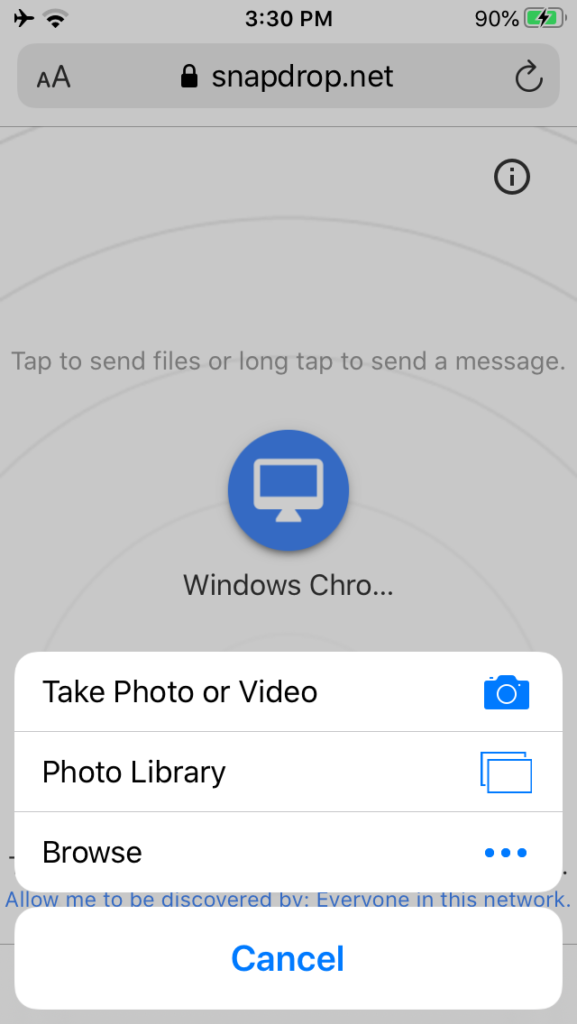
To share files via Snapdrop, airdrop for windows you should click on the icon of the available device with which you wanted to share files.
Once you click on the icon a new window will appear in your PC asking you to select files to share and in your iPhone different options will popup asking you to take, share photos and browse files.
Make sure you check out Best Gimbal for iPhone to learn further about the best iPhone gimbals and extend your passion for iPhone cinematography.

