Your iPhone camera is the only camera that you have along with you every day and with which you capture thousands of pictures.
If you are trying to get the best out of the stock iPhone camera app then you must be familiar with some of the hidden features of it.
Some of the iPhone camera tips for beginners as well as advanced ones too are mentioned down below which makes iphone photography a lot easier and help you get professional looking shots just using iPhone camera app.
Contents
1. iPhone camera app on lock screen
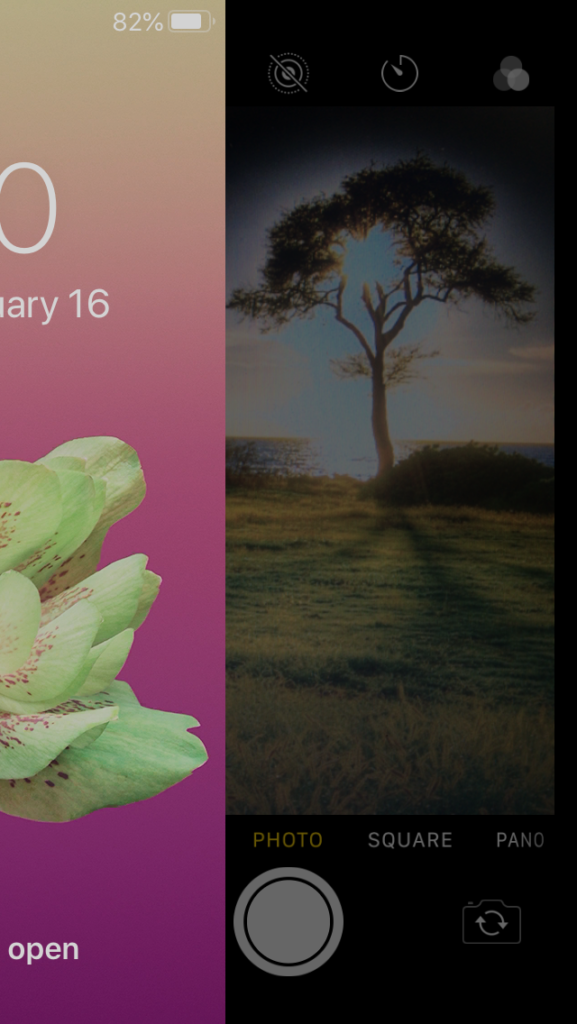
You can directly access camera app from the lock screen on your iPhone simply by swiping left.
This feature is really handy in capturing photos quickly to freeze the precious moment.
Because unlocking your iPhone to capture the shot could take a bit and you can miss the moment from being captured on your iPhone.
In case swiping left didn’t take you to the camera app you can try swiping from bottom to top.
Once you do this you are ready to shoot in just a second which is critical to make sure you don’t miss those perfect shots.
2. 3D Touch for quickly jumping into specific shooting mode
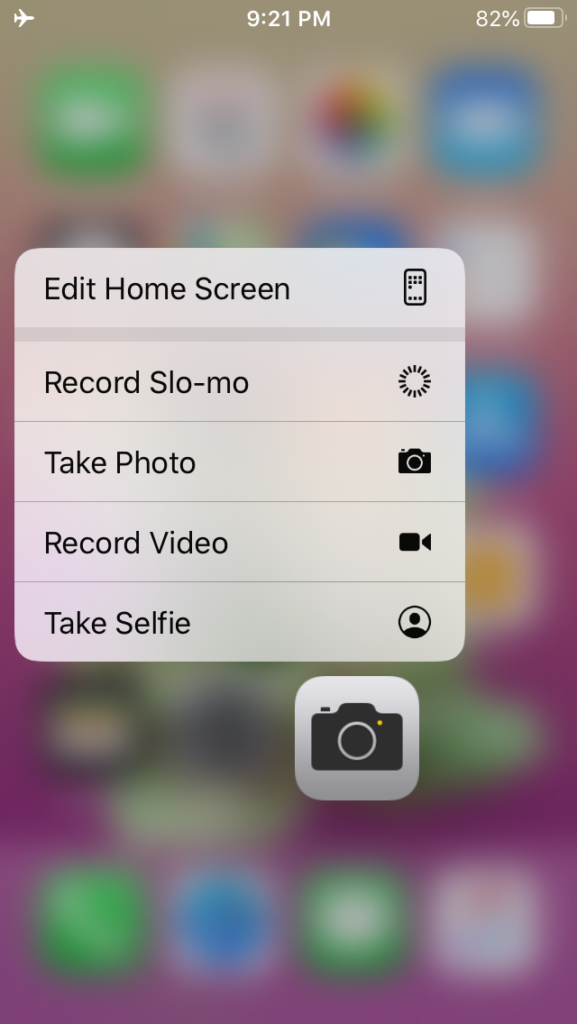
Press hard or press and hold on the camera app on your iPhone’s home screen to activate 3D touch.
This will pop up few options for quickly jumping into specific shooting modes like slo-mo, selfie, video or regular photo mode.
Portrait mode will also be added to the list if you are using a 7 Plus, 8 Plus or above.
3. Manual exposure adjustment on iPhone camera
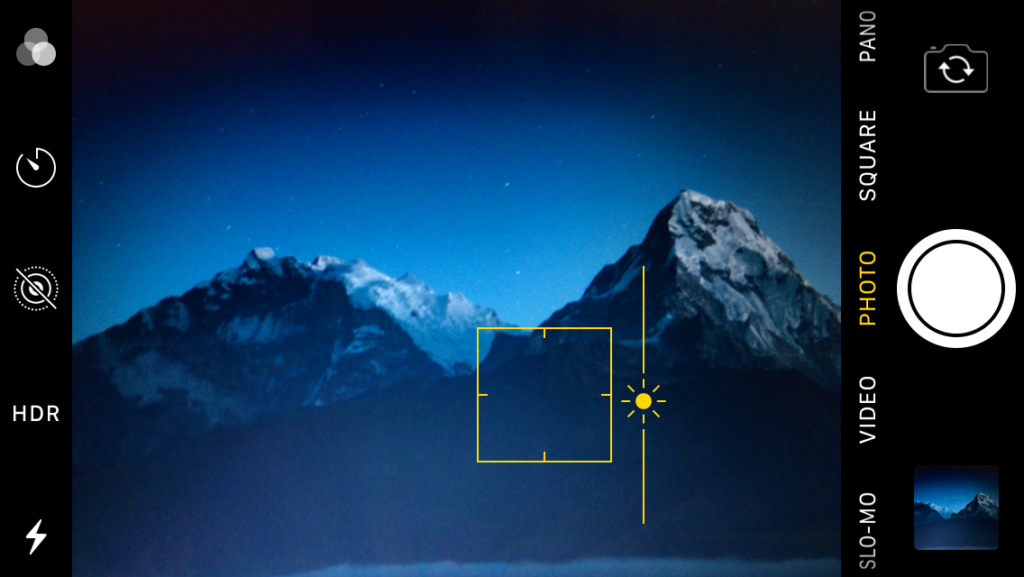
You can adjust the exposure manually on the stock iPhone camera app.
Simply tap the area on screen that you want to nominate as the subject for base adjustment of exposure.
You can further adjust the exposure with the help of a slider. The slider can be manipulated by your finger sliding up-down or left-right depending on the shooting orientation of your iPhone.
You can also try changing the focus point by tapping the screen on various subjects for exposure adjustment.
4. Change Panorama Direction
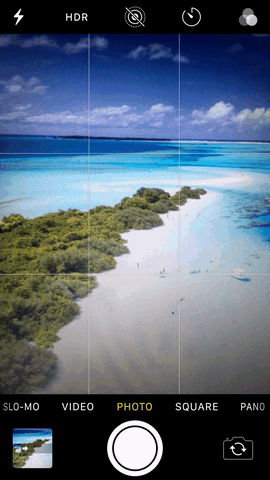
iPhone Panorama mode allows you to change the direction of panning either from left to right or right to left.
Navigate to the panorama mode on your iphone. You will notice a white arrow pointing towards right from left. Tapping on the arrow shifts its direction to the other side of the screen.
You can use the Panorama mode to create tall and wide angle shots using it sideways and tilting upwards.
5. Focus locking on iPhone camera
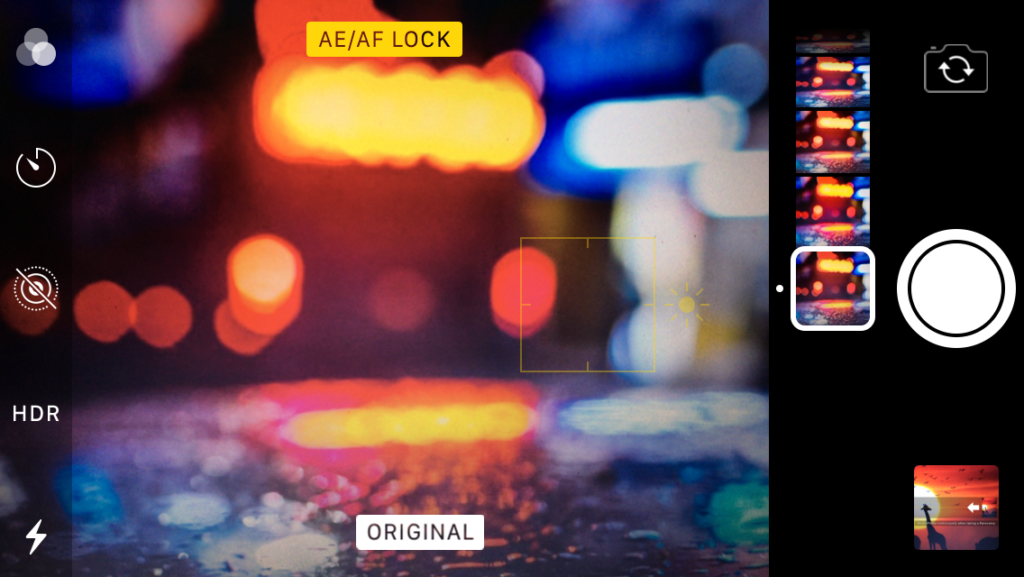
You can lock the auto focus on your iPhone by tapping and holding your screen for few seconds.
While doing so, series of contracting rectangular boxes will appear around your finger this makes sure that your focus and exposure are locked now.
Even moving your iPhone a little or to a completely different scene won’t affect the focus and exposure.
You can unlock them by tapping anywhere on the image.
6. External shutter remote

You can use your earphones that have inline volume controls on the cable as a shutter remote.
You can plug in the earphone to your iPhone and use the volume keys as an external shutter button while shooting time lapse or shooting at night time.
Pro photographers use external shutter with their SLRs for reducing camera shakes during long exposure. And using your earphones will help you in iPhone photography taking time lapse or night shots.
You can also use your Apple watch as an external shutter remote.
And for more precise steady shots you can always use a tripod and to learn more about Best tripod for iphone in 2021
you can checkout our last post.
7. Rule of Thirds Grid
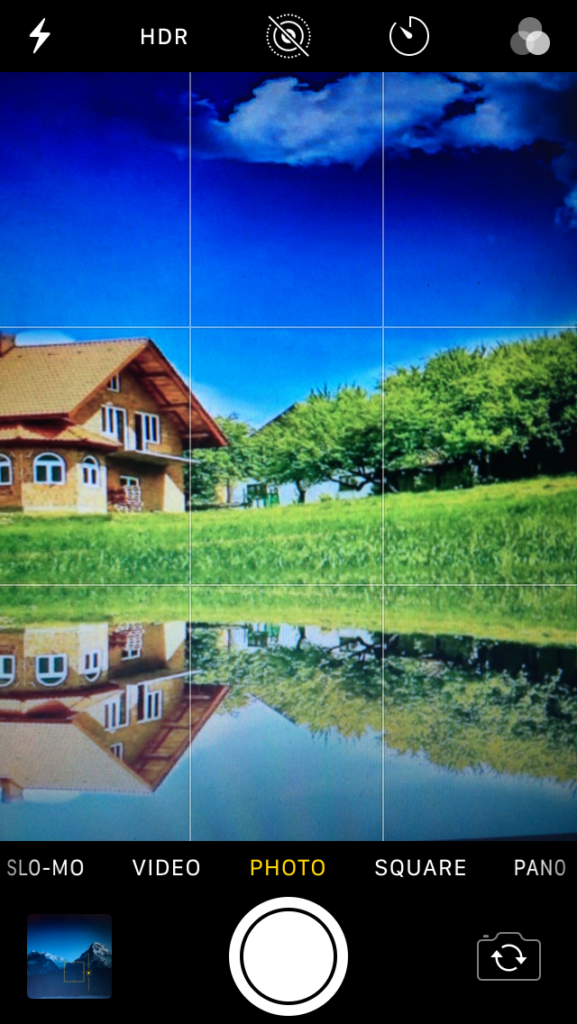
The grid lines can be easily turned on from Settings>Photos & Camera.
You can make your shots look better, more dynamic and more professional looking if you embrace the “Rule of Thirds” because it is considered as one of the most important composition for photography.
Use these lines as a guide for making your shots aligned with horizon and placing your subject at one of the vertical lines making the major part of the subject at the intersection of two lines.
8. Panorama illusion
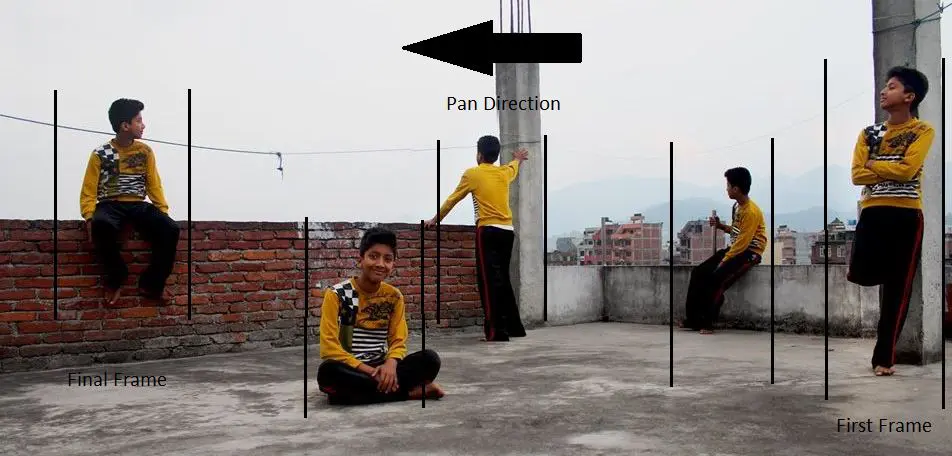
iPhone panorama mode allows you to capture multiple photos of a single person or any subject in a single photo.
- Navigate to the panorama mode “PANO” in the camera app on your iPhone.
- Get your subject in the frame and ask them to stand still.
- Start panning your iPhone and pause when your subject is out of the frame.
- Again have your subject to enter from the other side of the frame by running around behind you.
- Ask them to stand still once and get them inside the frame completing your panorama.
You can use this trick to amaze your friends or to make your post stand out in social Medias.
9. QR Code Scanner
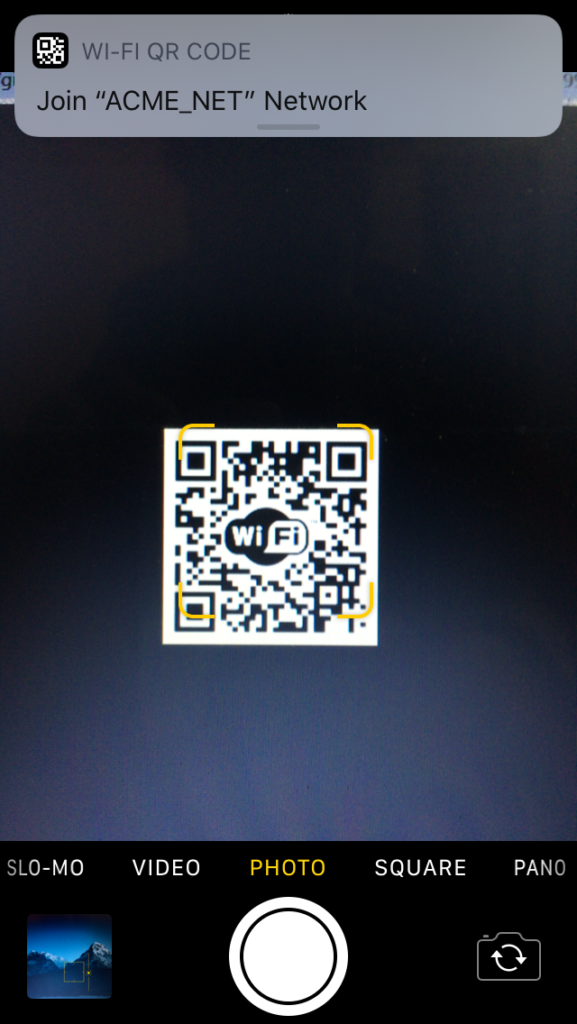
iPhone camera app can also be used to scan QR Codes.
Simply place the QR code on the frame in the camera app of your iPhone then a rectangular frame lines will appear around the code.
This makes sure that your iPhone scanned the code and then the information contained in the code will appear at the top of the screen.
Tapping on the information allows you to explore more about the information.
This feature is really useful in connecting Wifi via QR code.

You’re a very practical website; couldn’t make it without ya!
Thank you
You’ve gotten awesome thing right.
Love the website– really individual friendly and great deals to see!